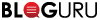How to Backup Apple Email
Jul
25
Use the export mailbox feature in Apple as a way to archive your emails. This method lets you remove messages from Apple Mail while still keeping a saved copy.
1. First, open up Apple Mail.
2. From the menu bar, click on Mailbox > New Mailbox.
3. Drag and drop the emails you want to backup into the new mailbox.
4. Right-click on the new mailbox and choose “Export Mailbox” in the sidebar.
5. Choose a destination you wish to save your .mbox file.
Method 2
Backup Apple mail using Time Machine, a built-in feature for Mac that lets you continually backup your files, apps, and operating system to an external hard drive.
1. Connect an external hard drive to you computer.
2. Click on the Apple icon in the menu bar and choose “System Preferences.”
3. Choose “Time Machine.”
4. Click on the “Select Backup” button and choose your external hard drive from the menu.
5. The “Time Machine” should be toggled to ON. The first Time Machine backup will begin after the countdown.
Method 3
Finally, you can use third-party Mac backup software. Some popular backup software applications include:
Carbonite
Acronis True Image
Norton 360
ChronoSync