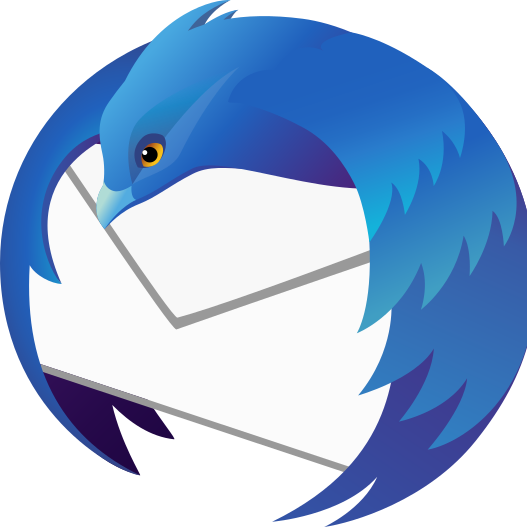How to Backup Emails in Mozilla Thunderbird
Aug
1
1. Open your Thunderbird desktop app.
2. Click the drop-down menu in the top-right corner.
3. Find and select the “Add-ons” button from the right menu.
4. Click “Get Add-ons.”
5. In the search bar, type in “ImportExportTools.”
6. Add the “ImportExportTools” to Thunderbird.
7. When prompted, click the Install Now button
8. From the upper-right corner, select the “Restart Now” button.
Now, we can export your emails.
1. Open your Thunderbird desktop app and select the email folder you want to back up.
2. Right-click on the folder and select “ImportExportTools.”
3. Select Export all messages in the folder from the drop down menu.
4. Select a file type to save your emails. We suggest EML format or HTML.
5. Select a folder to save your emails to.