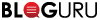How to Add a Website as a Shortcut on your PC Desktop
Dec
27
For PC Users using Chrome
- Go to the website using Chrome on your PC desktop. Again, we’re going to PassWizard.com/login/ as an example.
- Click the three dots in the top right corner. Select ‘More Tools’ and then select ‘Create Shortcut’.
- Rename the shortcut to 'Pass Wizard' and click 'Create'.
- To customize the desktop icon, save the photo you want to use as an icon file (.ico). An easy way to convert an image file like a .png or .jpg, go to www.freeconvert.com/png-to-ico and choose the image file you’d like to convert. Then, download the icon file. For this example, we’ve used the vault icon from our Pass Wizard Pro plans.
- Go back to your desktop background and right click on your newly created desktop icon and click on ‘Properties’. Then click on the ‘Change Icon…’ button and then the ‘Browse…’ button. Select the icon image you’d like to use. If you converted the image file with the above link, the file will likely be in your ‘Downloads’ folder. Click ‘Open’.
- Click on ‘OK’ in the ‘Change Icon’ pop up and again in the ‘Properties’ dialogue box. Then you’ll see the customized icon on your desktop background.
For PC Users Using Edge
- Go to the website using Edge on your PC desktop. Again, we’re going to PassWizard.com/login/ as an example.
- Click the three dots in the top right corner. Select ‘More Tools’ and then select ‘Pin to Start’.
- Then, click on ‘Start’ in the bottom left of your bottom navigation bar and you’ll see the shortcut at the top under ‘Recently added’. Drag and drop the icon from ‘Start’ to your desktop background. Then, you’ll see it as a desktop shortcut.
- To customize the desktop icon, follow the same instructions from #4 from the Chrome instructions. Then, see the newly customized icon on your desktop background.
For PC Users Using Firefox
- Go to the website using Firefox on your PC desktop. Again, we’re going to PassWizard.com/login/ as an example.
- Click and hold the lock icon located on the left of the URL and drag it to your desktop background. After letting go of the mouse, you’ll see a new desktop shortcut.
- To customize the desktop icon, follow the same instructions from #4 from the Chrome instructions. Then, see the newly customized icon on your desktop background.
|
Pacific Software Publishing, Inc. 1404 140th Place N.E., Bellevue, WA 98007 |
| PSPINC Creates Tools For Your Business |
| Pacific Software Publishing, Inc. is headquartered in Bellevue, Washington and provides domain, web, and email hosting to more than 40,000 companies of all sizes around the world. We design and develop our own software and are committed to helping businesses of all sizes grow and thrive online. For more information you can contact us at 800-232-3989, by email at info@pspinc.com or visit us online at https://www.pspinc.com. |