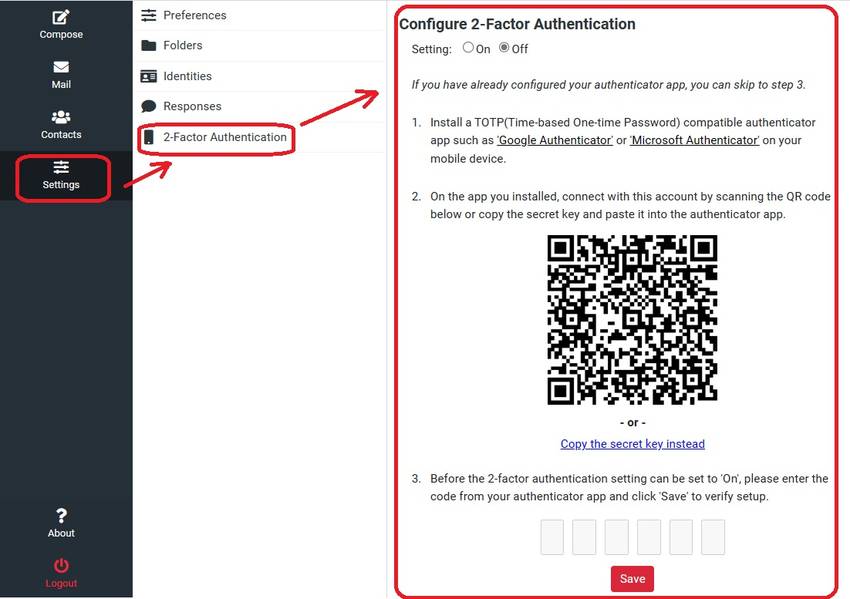WebdeMail: New Two-Factor Authentication (2FA) Feature
Mar
16
How to Set Up Two-Factor Authentication in WebdeMail
To enable the 2FA feature:
1. Log in to your WebdeMail account.
2. Select "Settings" from the menu in the lower left corner.
3. Select "2-Factor Authentication" in the settings.
4. Select "On".
5. Install an authenticator app on your smartphone.
General authenticator apps are supported, but we recommend:
・Google Authenticator
・Microsoft Authenticator
6. Scan the QR code with the authenticator app or enter the setting key into the authenticator app.
7. Enter the authentication code displayed on the authentication app in Step 3 of the 2-Factor Authentication setting page in WebdeMail and confirm the linkage.
8. Now when logging in to WebdeMail, you’ll need to enter the code displayed in the authenticator app after entering your password.
If you have any questions, please contact us at 1-800-232-3989 or email us at support@pspinc.com. We prefer to answer your questions by phone.
| Pacific Software Publishing, Inc. 1404 140th Place N.E., Bellevue, WA 98007 |
| PSPINC Creates Tools For Your Business |
| Pacific Software Publishing, Inc. is headquartered in Bellevue, Washington and provides domain, web, and email hosting to more than 40,000 companies of all sizes around the world. We design and develop our own software and are committed to helping businesses of all sizes grow and thrive online. For more information you can contact us at 800-232-3989, by email at info@pspinc.com or visit us online at https://www.pspinc.com. |