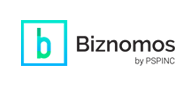Apple Mail iOS 18 Update: How to Set Up Alternative Mail Clients
Dec
11
In September, Apple released iOS 18 with numerous exciting features. Soon after, we reported the update broke IMAP connections when using the default Apple Mail app, causing users to lose access to their email, primarily for users who rely on third-party email providers, like those with custom domains or using business email services. However, the issue doesn’t entirely spare personal accounts either.
Unfortunately, even months later, the problems persist and Apple still hasn’t made an official statement to address the IMAP connection problems. A quick fix for this issue is downloading and setting up an alternate mail client since it only seems to affect the Apple Mail app.
How to Set Up Your Email with the Gmail App
*You don’t need a Gmail account to use the app.
- Open the App Store and search for Gmail.
- Install Gmail - Email by Google.
- Open the Gmail app.
- Tap Sign-in at the bottom.
- Tap other (IMAP).
- Enter your email address.
- Tap Next.
- Incoming Server Settings:
- Username: <your email address>
- Password: <your email password>
- IMAP Server: <Enter your incoming server information>
- *For our Dreamersi customers, enter: imap.dreamersi.net
- Port: <enter your incoming server port number>
- *For our Dreamersi customers, enter: 993
- Tap next in the top right.
- Outgoing Server Settings:
- Username: <email address>
- Password: <your email password>
- SMTP Server: <Enter your outgoing server information>
- *For our Dreamersi customers, enter: smtp.dreamersi.net).
- Port: <enter your outgoing port number>
- *For our Dreamersi customers, enter: 465
- Security Type: SSL/TLS
- Tap next in the top right.
- Enter the name of your email account (This will show up in the From: field when you send someone an email).
- Choose yes or no on whether you want email push notifications on your phone or not.
- Tap next in the top right.
- Choose yes or no on whether you want email push notifications on your phone or not.
How to Set Up Your Email with the Outlook App
*You don’t need an Outlook account to use the app.
- Open the App Store and search for Outlook.
- Install Microsoft Outlook.
Open the Microsoft Outlook app. - Tap Add Account.
- If it discovers your other accounts but not the one you’re trying to set up, tap Skip at the bottom.
- Enter your email address.
- Tap Add Account.
- Settings (Toggle on Advanced Settings if not already).
- Display Name: Enter a name for your email account (This will show up in the From: field when you send someone an email).
- Description: <can be anything>
- IMAP Hostname: <enter your IMAP hostname>
- *For our Dreamersi customers, enter: imap.dreamersi.net
- IMAP port: <enter your outgoing port number>
- *For our Dreamersi customers, enter: 993
- Port security: SSL
- IMAP username: <your email address>
- IMAP password: <your email password>
- SMTP outgoing mail server
- SMTP hostname: <enter your SMTP hostname>
- *For our Dreamersi customers, enter: smtp.dreamersi.net
- SMTP port: <enter your SMTP port number>
- *For our Dreamersi customers, enter: 465
- Port security: SSL
- SMTP: username: <your email address>
- SMTP password: <your email password>
- Tap Sign In
Apple typically follows up major updates with incremental patches to address bugs, but they haven’t released one to fix this particular problem. So, until they do, keep an eye on Apple’s support pages and user forums for any official news on the issue.
For any other technology inquiries, please don't hesitate to contact us by calling 1-800-232-3989 or emailing support@pspinc.com.
|
Pacific Software Publishing, Inc. 1404 140th Place N.E., Bellevue, WA 98007 |
| PSPINC Creates Tools For Your Business |
| Pacific Software Publishing, Inc. is headquartered in Bellevue, Washington and provides domain, web, and email hosting to more than 40,000 companies of all sizes around the world. We design and develop our own software and are committed to helping businesses of all sizes grow and thrive online. For more information you can contact us at 800-232-3989, by email at info@pspinc.com or visit us online at https://www.pspinc.com. |