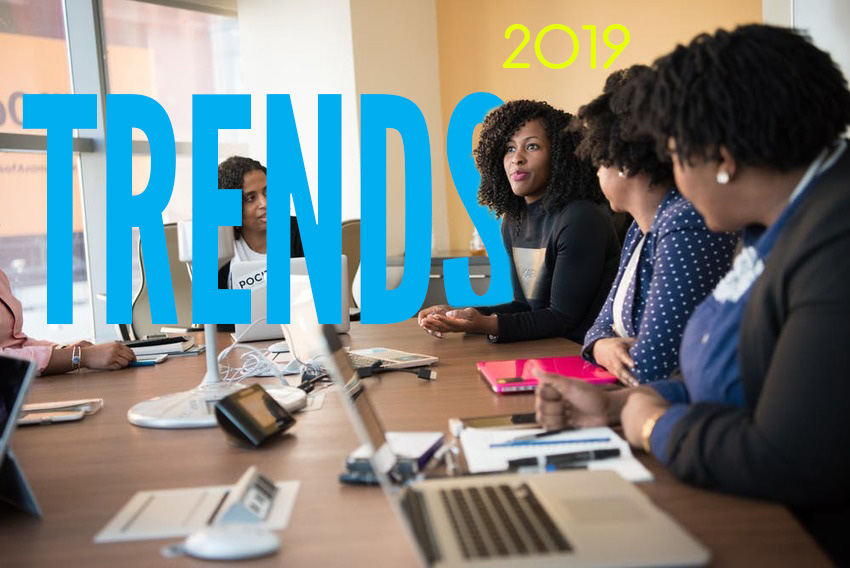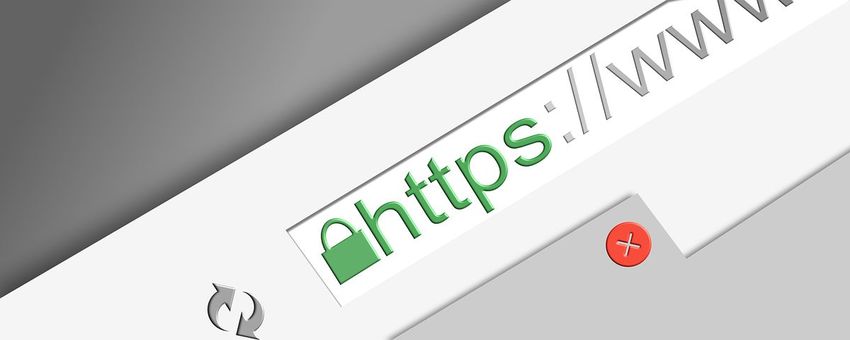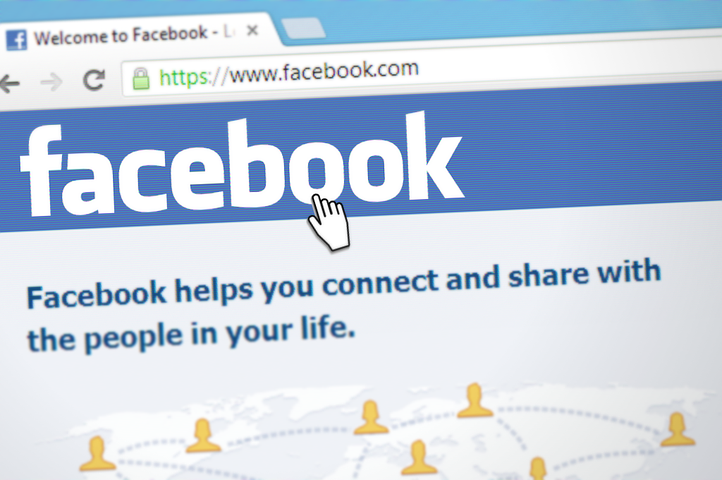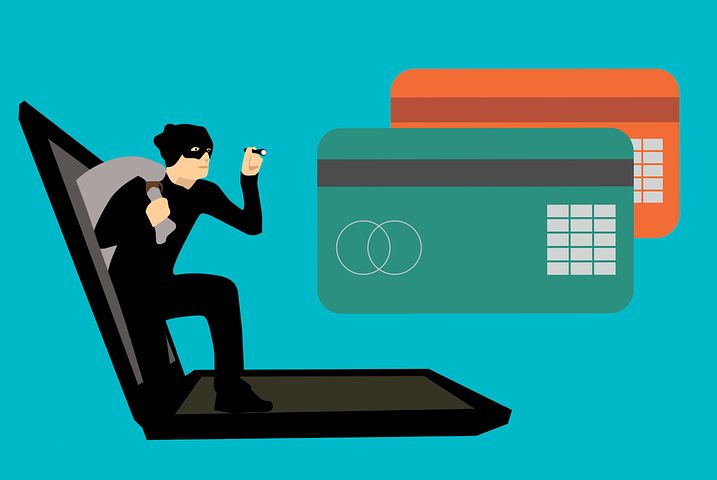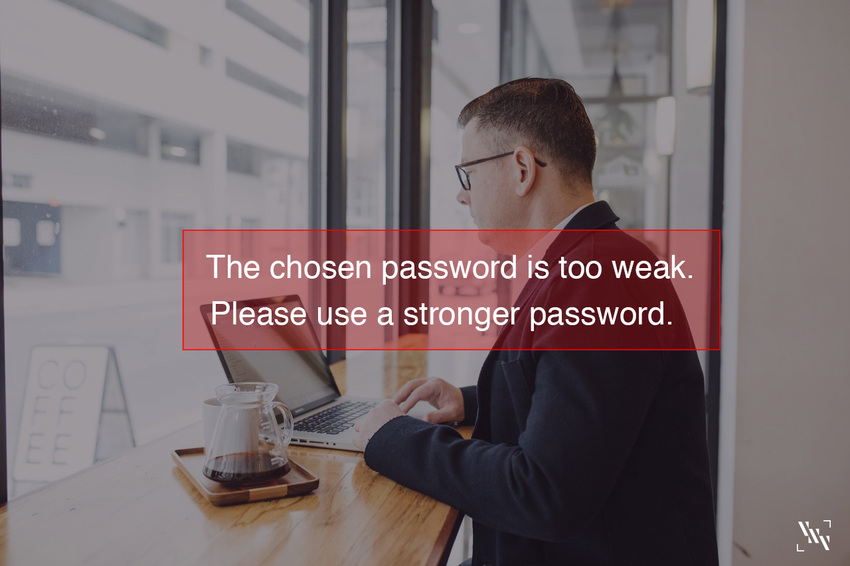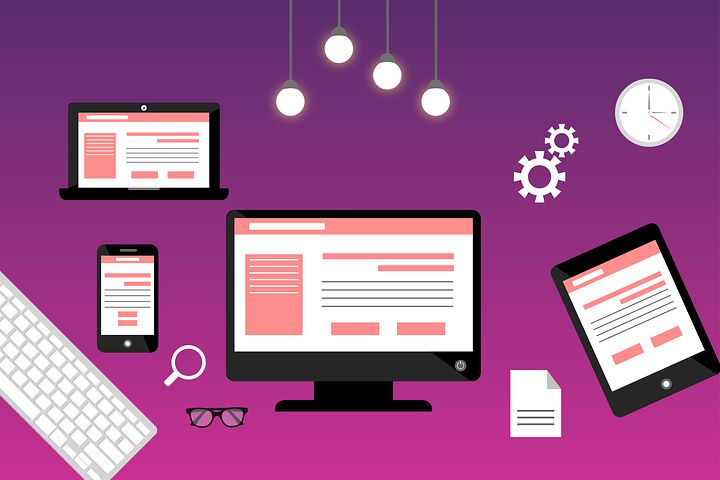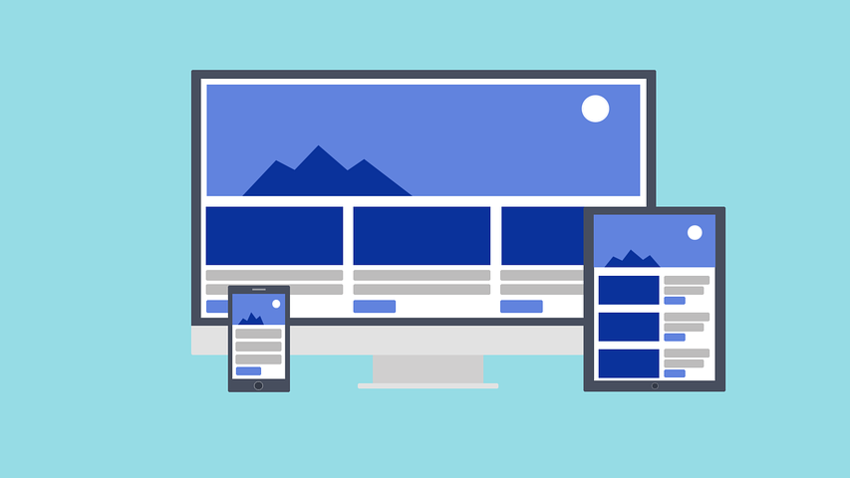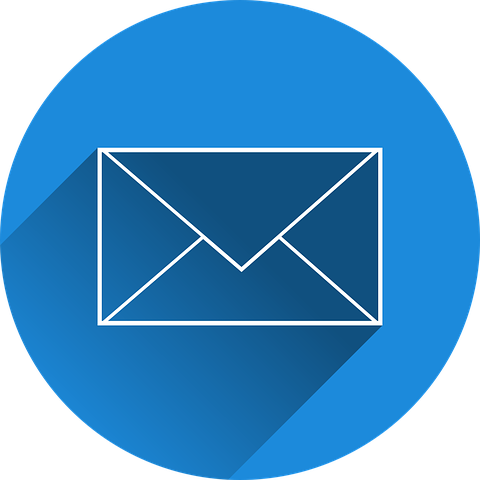Millennials & Gen Xers in Today’s Workforce
Jun
25
Communication
Perhaps the biggest gap between these generations is the ways in which they communicate.
Gen X grew up with landlines, mail, pay phones, and beepers and prefer to have conversations face-to-face. Although this group were early adopters of email – they did not grow up with communication supplemented by technology. This does however give them an advantage when communicating with Millennials, compared to Baby Boomers.
Millennials grew up with the Internet, cell phones, and social media. To an outsider, it seems like they communicate in a completely foreign language. Millennials are experts when it comes to communication through texts, social media apps, and memes. But, they still believe important conversations should be had in person.
Work Life
When it comes to work life, Gen Xers idealize loyalty and working long hours to be valued by their organizations. They hold onto jobs longer than millennials and expect to be taken care of by their companies in return for their loyalty. They are okay with less work-life balance and accept the typical nine to five work day.
Millennials have a more relaxed view of work life but that doesn’t mean they take it any less serious. They came into the job market with less security and end up changing jobs more often. It’s important for them to find value in their jobs and feel as though they are making a difference. They dress more casual and prefer to live in cities so it’s important for companies to offer more remote work options.
---------
These two generations have one major thing in common – they both want to be respected in the workplace.
Together, Gen X and Millennials can fill in the gaps left by the other, to create a fully functional and successful workplace. One way to do that is by offering mentorship within your companies. Giving these groups an open environment to talk and challenge each other can be extremely beneficial for individuals and companies alike.