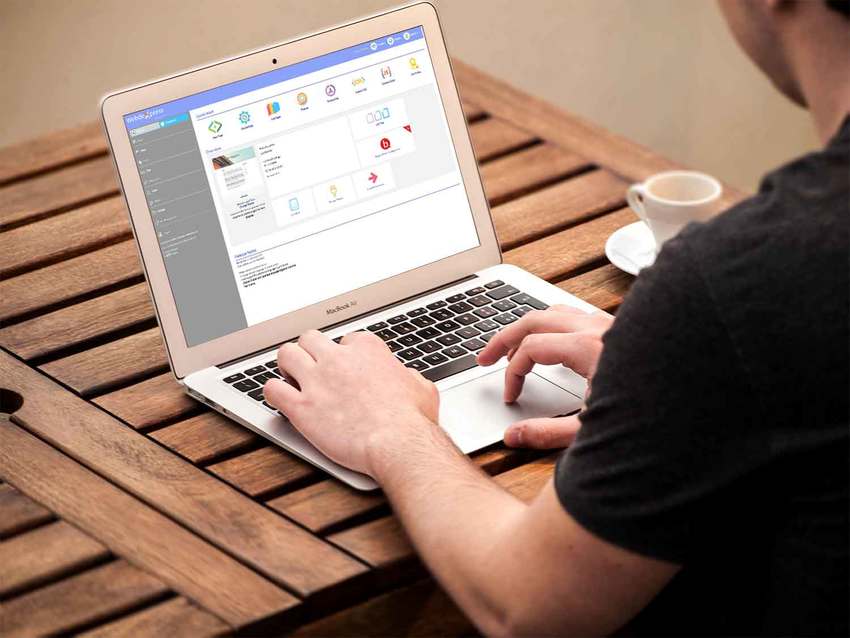How to Upload Pictures to WebdeXpress
Feb
26
How to Take Better Pictures for your Business
Make your Pictures SEO Friendly
Now that your pictures are ready to go, let’s get them uploaded.
First, you need to login to your Dreamersi account, then click on WebdeXpress in the “Content Management System” menu on the top of the page. Once you’re on the WebdeXpress dashboard you’ll want to look at the grey menu on the left of the screen.
Click on the files tab, which should be fourth from the top. From here, a dropdown menu will appear with two tabs for “List Files” and “Upload Files.” Click on the “Upload Files” tab.
A new page will appear that will tell you which files are supported and give further instructions on how to upload them. To upload files click on the “Add files…” button in the middle of the page. If you have large files or if you want to further compress files, make sure you check the box that reads “Compress images upon upload.”