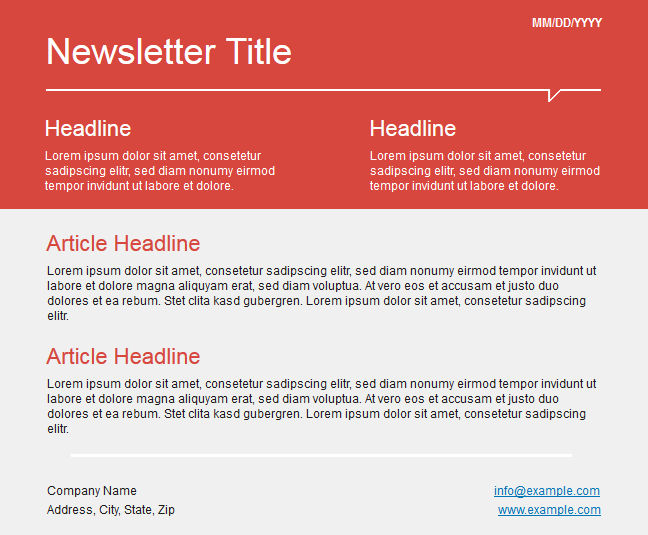How to Send a Newsletter with NewsMail
Aug
27
1. Once you’re logged into NewsMail, click on the “Mail Admin” tab and choose “Compose Mail.”
2. On the next screen chose between three email formats. We recommend “Theme Email.”
3. After choosing “Theme Email” you’ll have the option to choose between 6 different categories.
4. Click on one of the templates from the list and then click “Select Theme.”
5. Now, choose a mailing list from your lists.
6. At the bottom, fill in the mailing information including your reply to email and subject line. This is also where you can add attachments. Click Next.
7. From here, you will be able to customize your newsletter with text and images. Use the edit buttons under each section to add text, rearrange sections, and add sections.
8. Once you’re happy with your newsletter, click broadcast in the top-right corner. You can either send it immediately or you can schedule your newsletter for a future date. You will also have the ability to save your newsletter before sending.
Congratulations, you’ve just sent your first newsletter! Remember to log back into your NewsMail account and check the logs for open rates and click through rates.