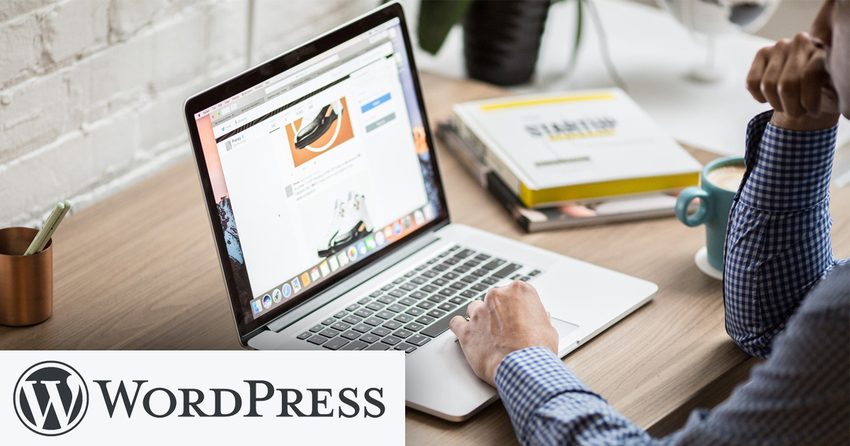How to backup your WordPress website
Feb
25
Automated WordPress Backup Plugins
To automatically backup your WordPress website, you will need to install a plugin. One highly rated plugin is the UpdraftPlus WordPress Backup Plugin. In your WordPress admin, click on Plugins -> Add New. Under search keyword, type in Updraft.Click Install Now, then Activate. Once activated, you can find UpdraftPlus under Settings -> UpdraftPlus Backups.
The first thing you will want to do is to click on the Settings tab and set up your backup schedules. Weekly backups should suffice for most websites. However, if you make frequent daily updates, you may opt for daily backups.
By default, backups are saved locally for your website. You should choose a remote storage option so your backups are safe from drive crashes. Plus saving backups locally could fill up your disk quota for your website, giving you less space to work with. UpdraftPlus Backups let you choose from a wide selection of remote storage options. Select the option that works for you.
Manual Backups
We recommend that you make a manual backup prior to making a large update to your WordPress website. This way if you make a mistake, or installed a plugin/theme that breaks your website, you can easily revert your changes.Click on Backup Now on the main UpdraftPlus page. If something happens after a large update, and you wish to revert your site to a prior state, select the backup you wish to restore to and click on Restore.
Tip: Upgrading your WordPress version and plugins is critical to maintaining security, but it does come with risks to what it does to your website’s look and functionality. Contact PSPinc if you want help updating your WordPress installation. We will test the upgrade in advance and take a backup of your website before we perform the upgrade.
Keep Your WordPress Install Secure
For complete peace of mind, you should look to securing your WordPress website in addition to making backups. Read our comprehensive article on how to secure your WordPress website for assistance.Are you looking for a reliable WordPress hosting provider? Check out Dreamersi Web Hosting. Let our technical experts help you transfer your website today, call us at 800-232-3989.
|
Pacific Software Publishing, Inc. 1404 140th Place N.E., Bellevue, WA 98007 |
| PSPinc Creates Tools For Your Business |
| Pacific Software Publishing, Inc. is headquartered in Bellevue, Washington and provides domain, web, and email hosting to more than 40,000 companies of all sizes around the world. We design and develop our own software and are committed to helping businesses of all sizes grow and thrive online. For more information you can contact us at 800-232-3989, by email at info@pspinc.com or visit us online at https://www.pspinc.com. |