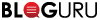Adobe Photoshop’s New AI Tools
Jan
23
Artificial intelligence (AI) has only gotten more popular over the past few years and will continue to, as search engines have employed AI-powered chatbots and AI image generators have only improved and become trendier. Because of this rise in popularity, Adobe has integrated AI tools into their Creative Cloud using Adobe Firefly, which they describe as “the world’s first ethical text-to-image generational tool”. Photoshop’s new Generative Fill and Generative Expand tools are Adobe’s first Creative Cloud products that incorporate Firefly completely.
Part of the hesitation users have toward AI in general is the lack of transparency with AI. With images, there’s also the issue of creative licensing and intellectual property. In a calculated effort toward increasing overall transparency, Adobe’s new tools powered by AI will include a label in their content credentials (which Adobe calls “nutrition labels”), which adds metadata to photos, making it clear the image has been altered using AI.
How to Expand a Photo with Photoshop's New Generative AI Expand Tool
- Choose a photo.
- Create a new file (CTRL+N/CMD+N) with the size and/or ratio you want your photo to be (if you don’t have a specific photo size or ratio in mind, go ahead and skip this step).
- Expand the photo by clicking on the Crop tool (C) And pulling the left and right sides.
- Click on the Generate button from the Generative Expand pop-up – Photoshop uses AI to fill in the rest of the photo for you.
- Choose from three variations of the expanded photo, shown on the right side of the photo under the Properties tab.
- If you’re not happy with the three variations, generate again by clicking on the Generate button, which is now above the three variations.
- If you don’t have a specific photo size or ratio in mind, but just want to create a landscape (horizontal) image out of a portrait (vertical) image, just save (CTRL+S/CMD+S) the photo variation you like as is.
- If you have a specific photo size and/or ratio in mind, select all (CTRL+A/CMD+A) and copy all (CTRL+C/CMD+C).
- Open the pre-selected photo size file before pasting (CTRL+V/CMD+V) the AI-generated photo.
- Zoom out to fit the image to screen (CTRL+0/CMD+0) and resize the image to fit in the pre-selected photo.
If you’re looking for more graphic design help, head over to our brand and graphic design page. Or if you’re looking for web design help, head over to our web design page where our Starter web plan is currently $200 off the original price for a limited time!
|
Pacific Software Publishing, Inc. 1404 140th Place N.E., Bellevue, WA 98007 |
| PSPINC Creates Tools For Your Business |
| Pacific Software Publishing, Inc. is headquartered in Bellevue, Washington and provides domain, web, and email hosting to more than 40,000 companies of all sizes around the world. We design and develop our own software and are committed to helping businesses of all sizes grow and thrive online. For more information you can contact us at 800-232-3989, by email at info@pspinc.com or visit us online at https://www.pspinc.com. |