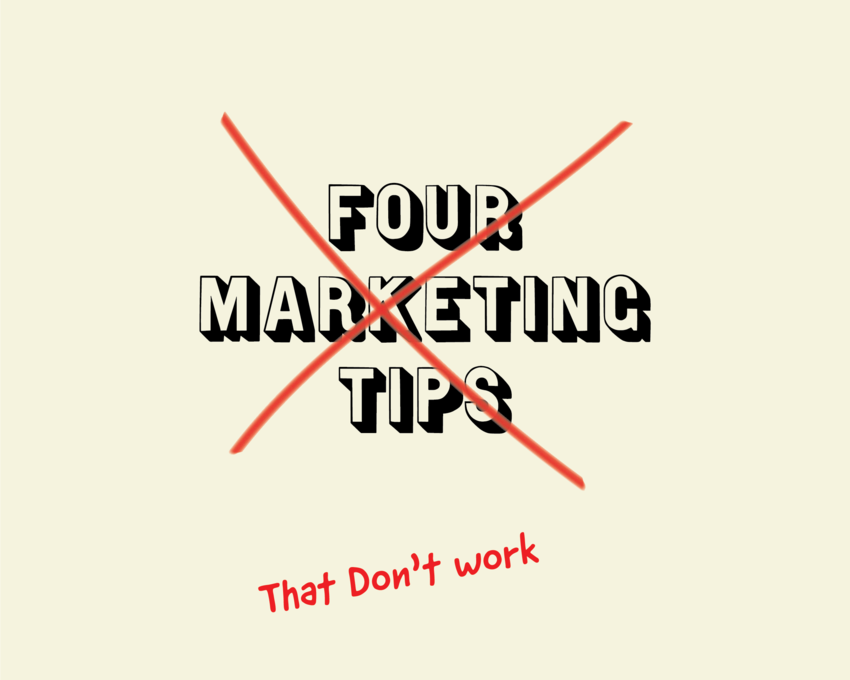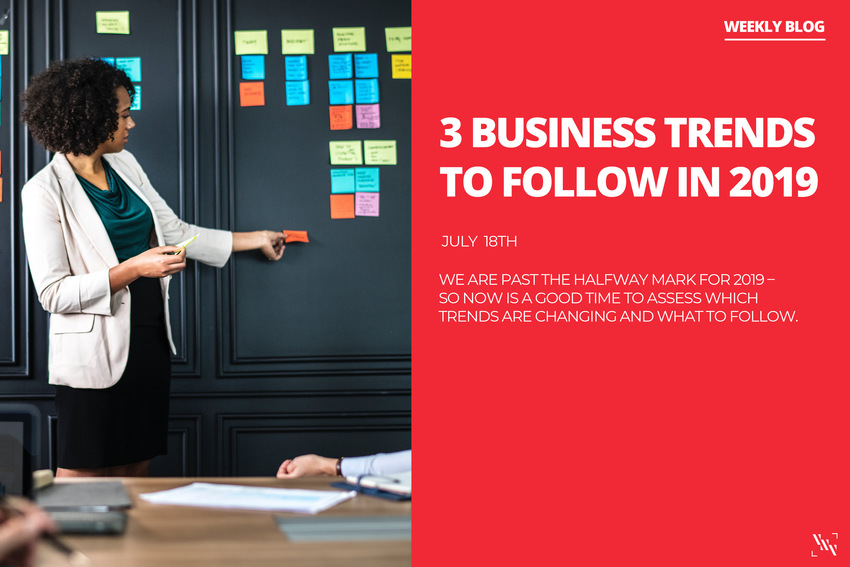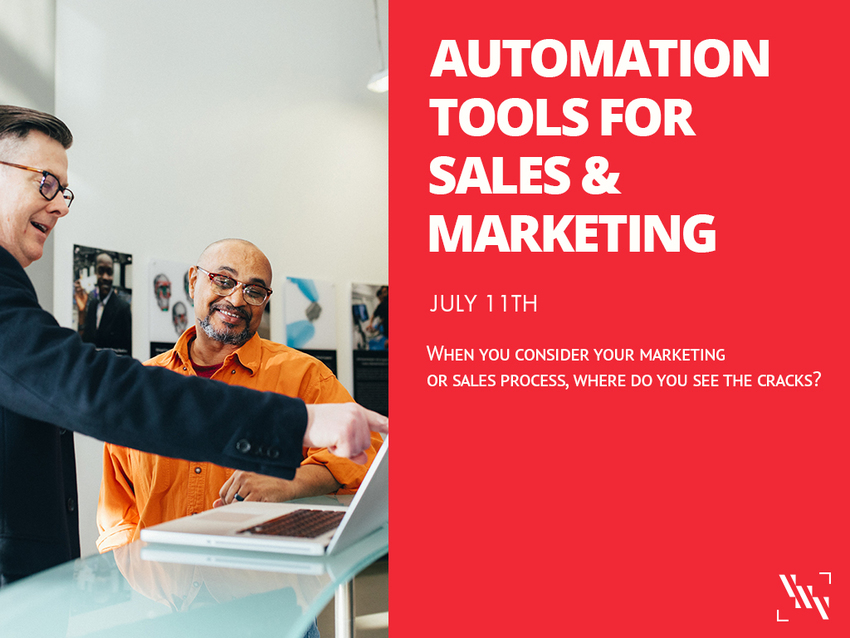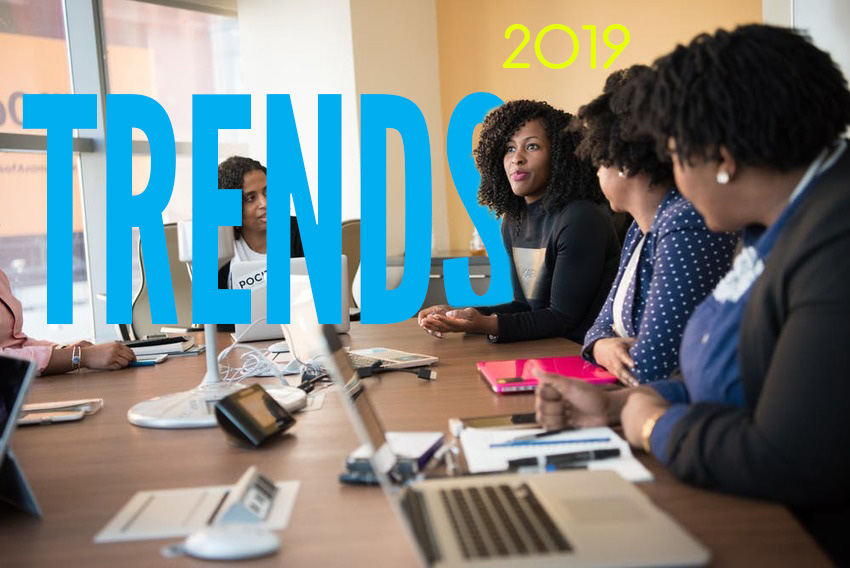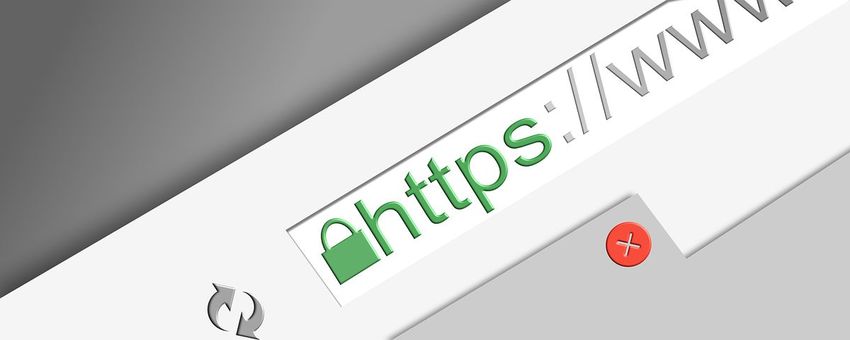4 Marketing Tips That DON’T Work
Jul
23
This is a common marketing tip – “post often and consistently so your followers are constantly seeing your content.” At one point, this was a legitimate marketing tactic that worked for the most part. But now, users and social media platforms are more sophisticated – they promote and engage with QUALITY content, not quantity.
Instead, focus on creating quality content with a purpose and focus less on the quantity of posts.
2. Posting the Same Content Across Platforms
It’s SO easy to link your social media platforms with services like Hootsuite that it seems wrong not to. But, posting the same content on all your platforms can be repetitive and can bore your audience. And many people follow social media platforms for different reasons, so what works for one may not be the right message for another.
Try to think of the types of content that people like to see on each platform and create content to geared toward that audience. For example, users might follow your Twitter for quick updates, so posting long content on Twitter might have a negative effect.
3. Hashtagging Everything
How will users find my content if I don’t #hashtag everything? Yes, hashtags are a great way to organize similar content and find similar posts, but it can also be harmful. Users tend to find content with minimal or no hashtags.
Instead of trying to figure out the perfect hashtags to boost your posts, focus on creating content that answers a question, solves a problem, or brings value to end users. If you create content that is good enough to be shared by users and therefore reaches more people, you know you’re doing it right.
4. Optimizing for SEO
SEO is still very important, and so are long-tail keywords.
But, writing a blog post or creating a new page on your website that is ONLY optimized for SEO is a mistake. Stuffing your text with keywords will only make your content less relevant and ultimately rank lower.
Instead, focus on creating good quality content that again answers a question, solves a problem, or brings value to its readers. Quality content will naturally rank higher on search and social platforms.