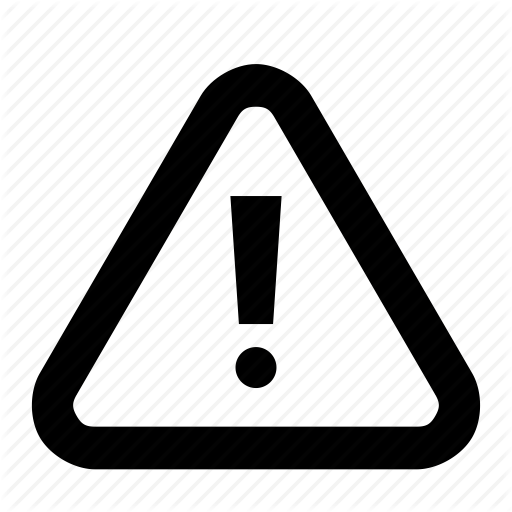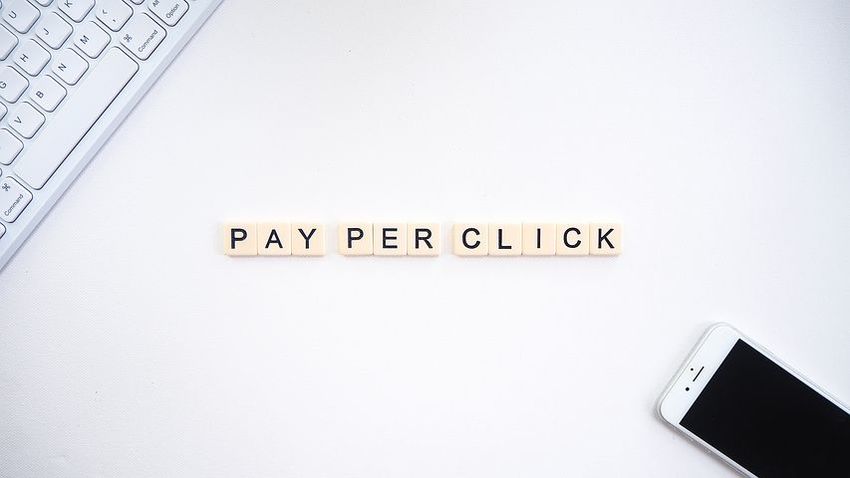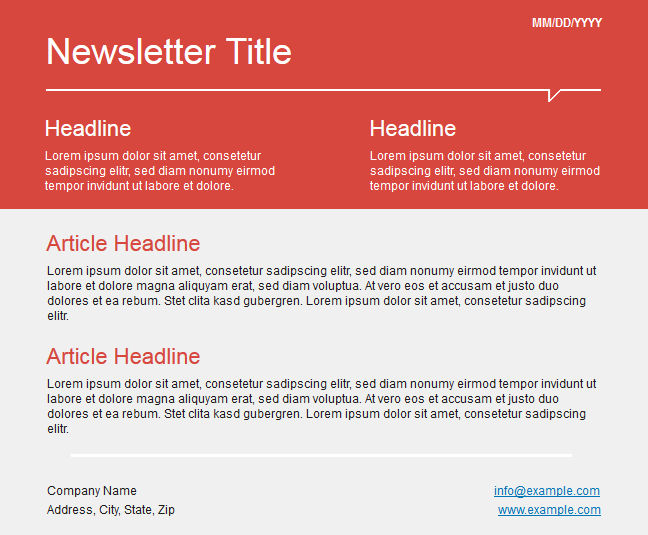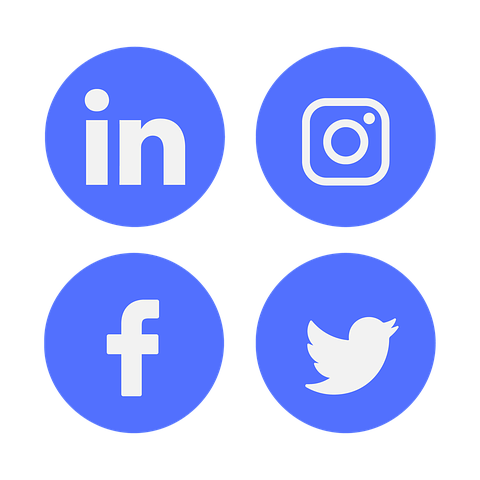Here is how to review a page on Google.
Sep
13
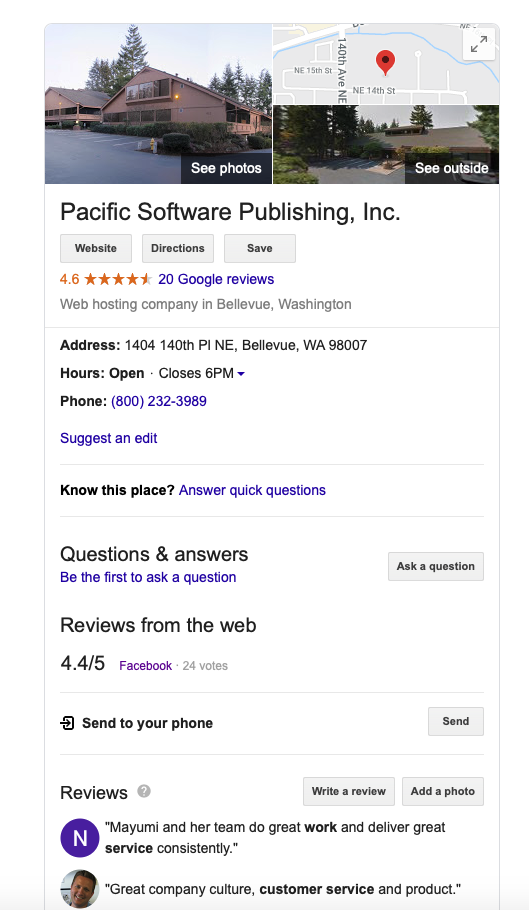 Search Google by the Company Name.
Search Google by the Company Name.On the Google result page, you see a company info on the right-hand side.
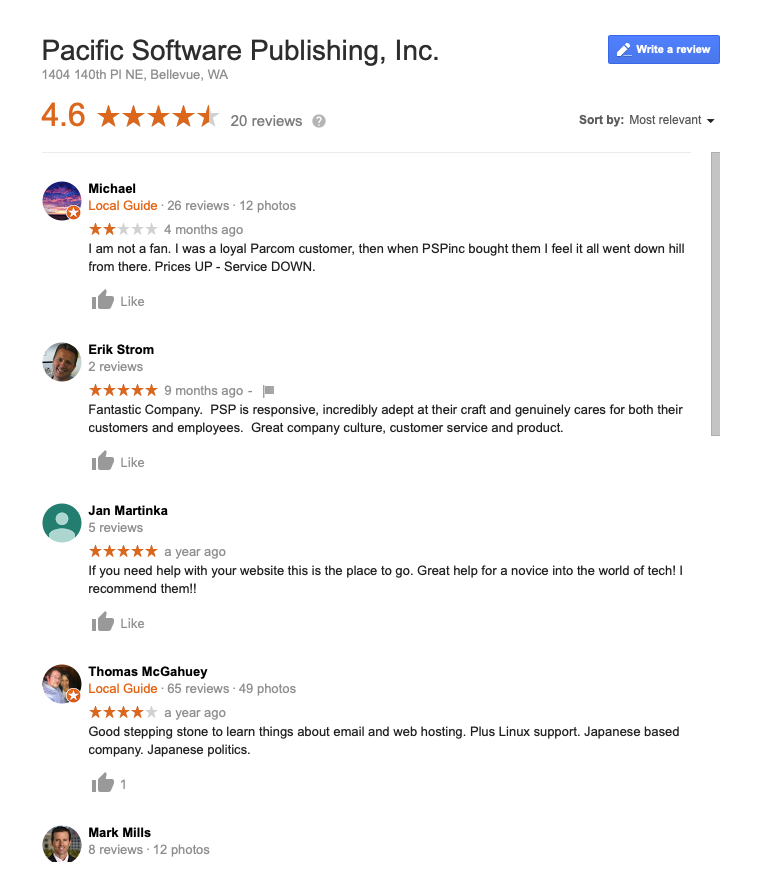 When you click on the "Reviews" ... above popup will appear.
When you click on the "Reviews" ... above popup will appear.Click on the "Write a Review" button.
 You will be directed to the review page.
You will be directed to the review page.This is where you will write a review.
If you walked like to know more about Google Review for you business, please contact us at info@pspinc.com
We are more than happy to explain what you would like to know about Reviews and Web Promotions.