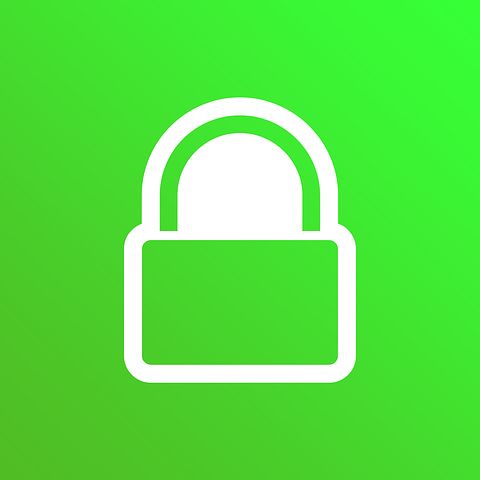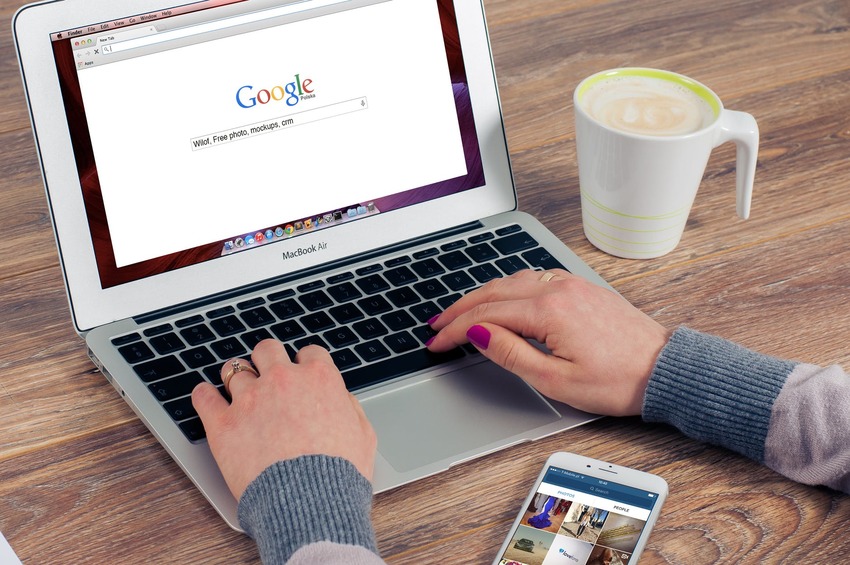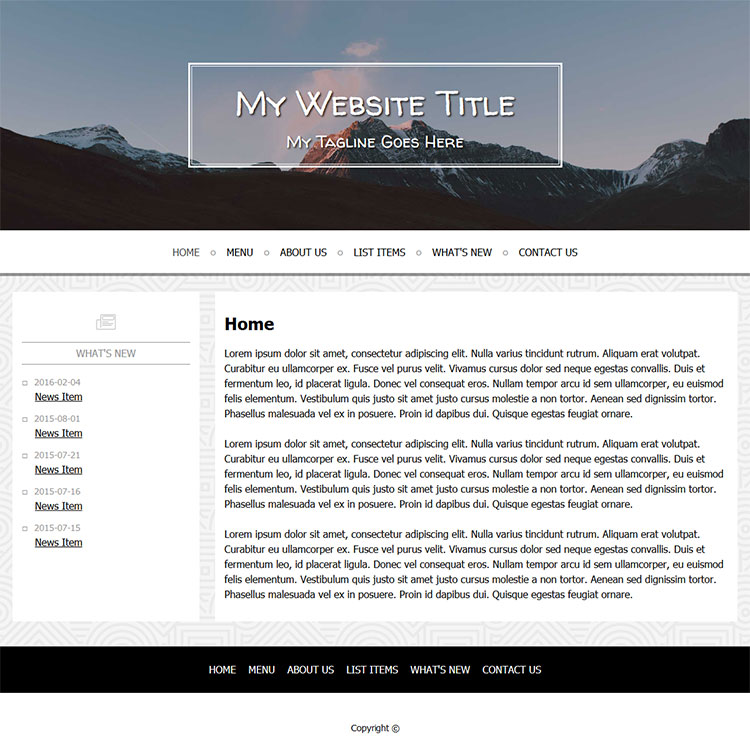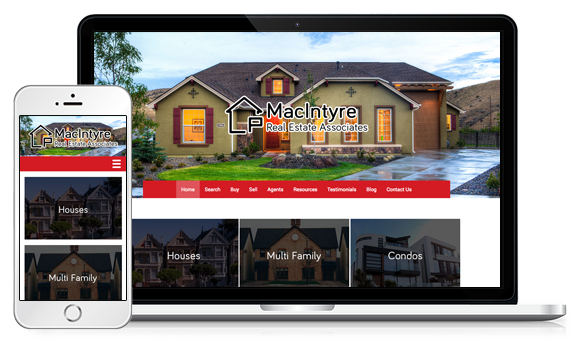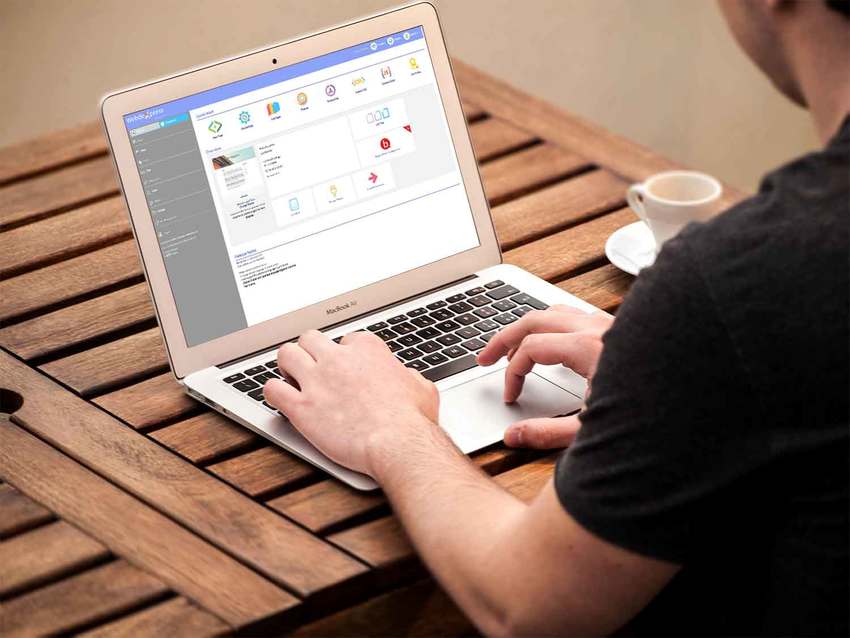Your Website: More Improvement Tips
Oct
24
If your business is brand new, this might be a good time to consider getting a professionally-designed logo. Logo design comes in several forms for several budgets, depending on the extent of what you need. You can hire a graphic designer to quickly create something, or you can hire a branding expert to not only design your logo, but really analyze your brand as whole.
Logo design isn’t just for startup companies. Perhaps your business has been around a long time and your logo could use an update. Just like images should be crystal clear and high quality, so should your logo.
The next thing to consider is website layout. We have templates you can choose from, which takes all the guesswork out of layout and fonts and white space and the things mentioned in our previous blog post. Customizing a template website is a great way to create a professional, organized website for your business. Learn more about WebdeXpress today.
Finally, people won’t stay on your website very long if they don’t think it’s secure. Make sure your website is secured by a Secure Socket Layer (SSL or TLS) certificate. A secure website with encryption technology is marked by a little lock icon in the URL. If the lock isn’t there, the URL line will advertise “Not secure,” and you can be sure to lose visitors really fast.