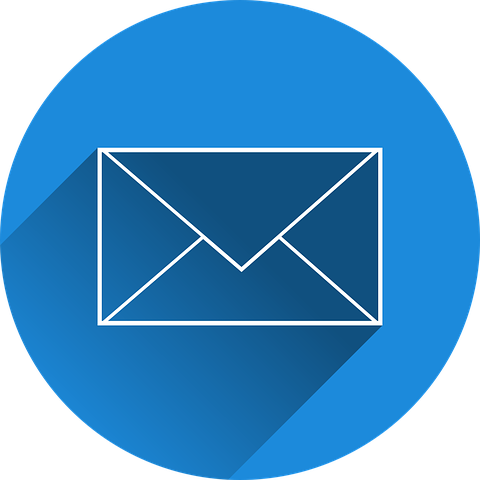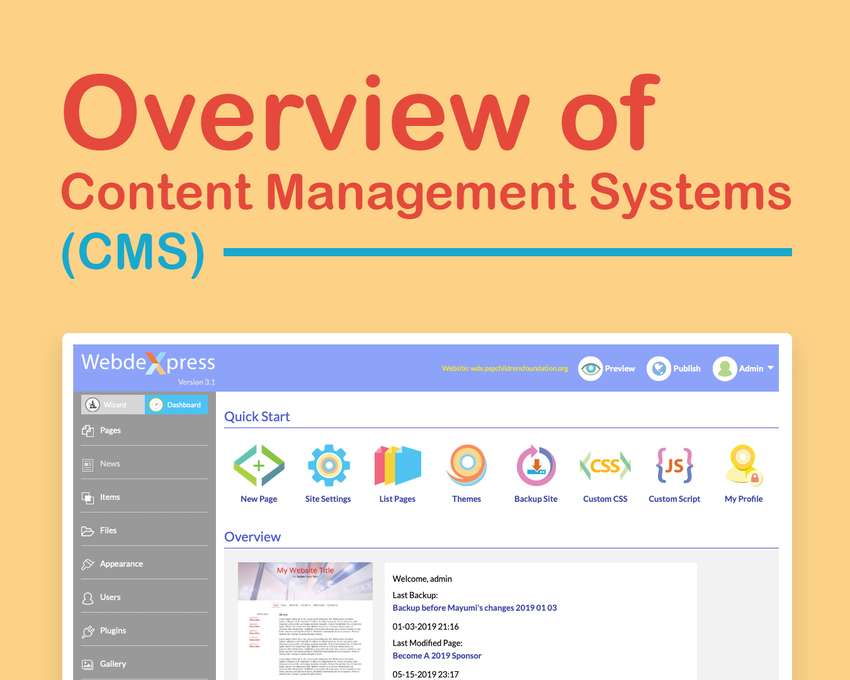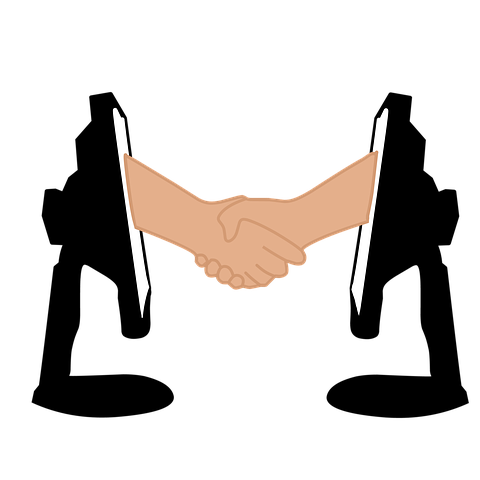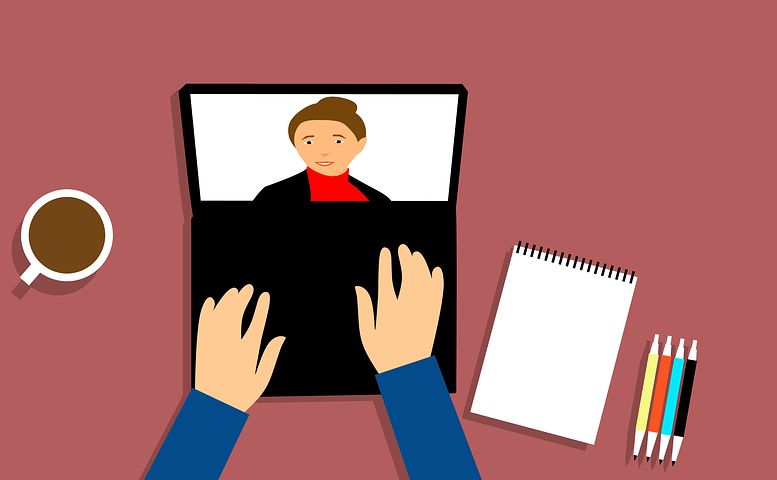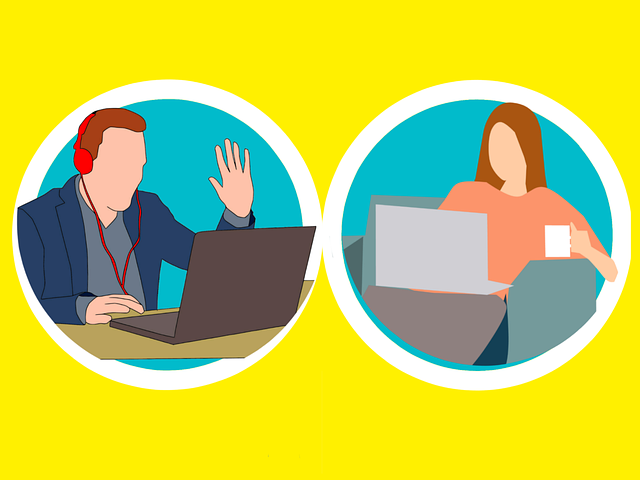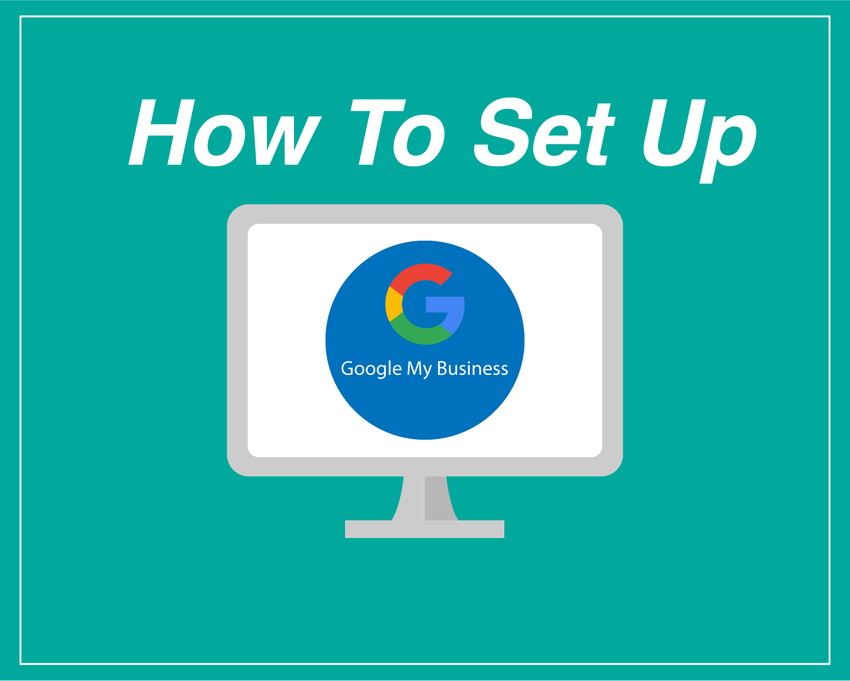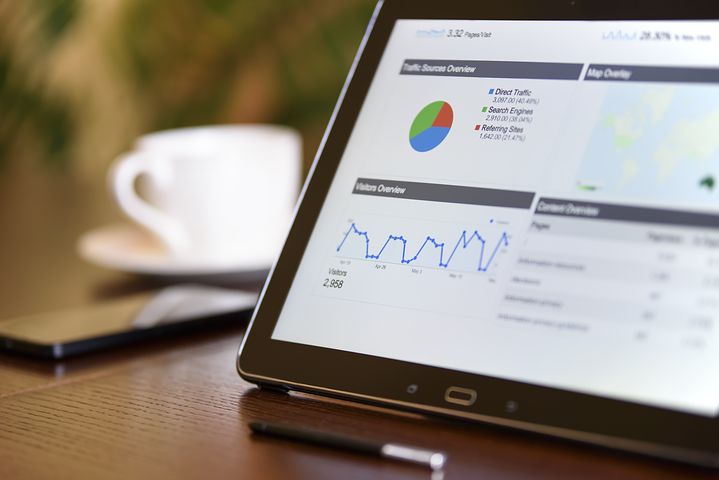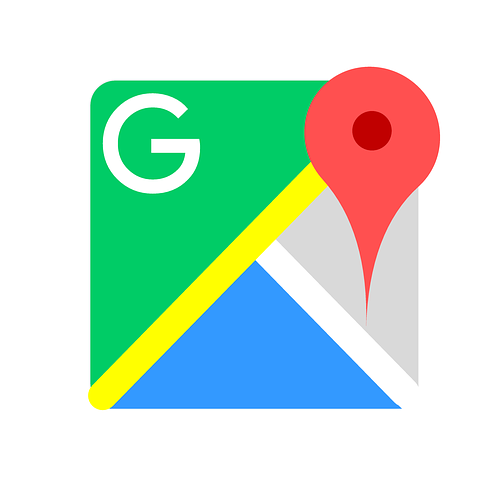Overview and Video of IMAP
May
23
IMAP stands for Internet Message Access Protocol. Try saying that 5 times fast…we’ll wait!
In layman's terms, it’s simply the method used to retrieve email from a mail server. * Emails are sent and received through mail servers. When you log into your email client, IMAP is being used to show your emails.
One great function of IMAP is the ability to check email on multiple devices because it synchronizes your emails with the mail server. With other mail protocols, like POP (Post Office Protocol), your emails are downloaded and then removed from the mail server.
We recommend using IMAP for your email clients instead of POP. Still don’t understand IMAP? Watch our YouTube video explaining it in more detail.
*Mail Server: a computer system that sends and receives mail.