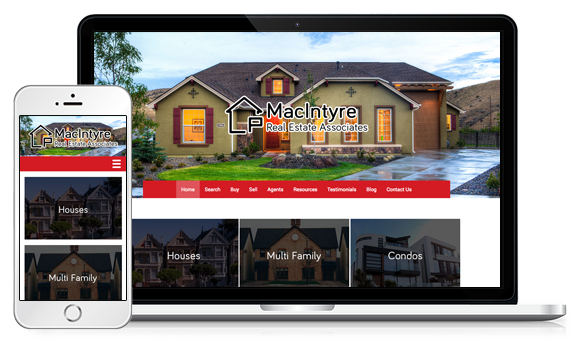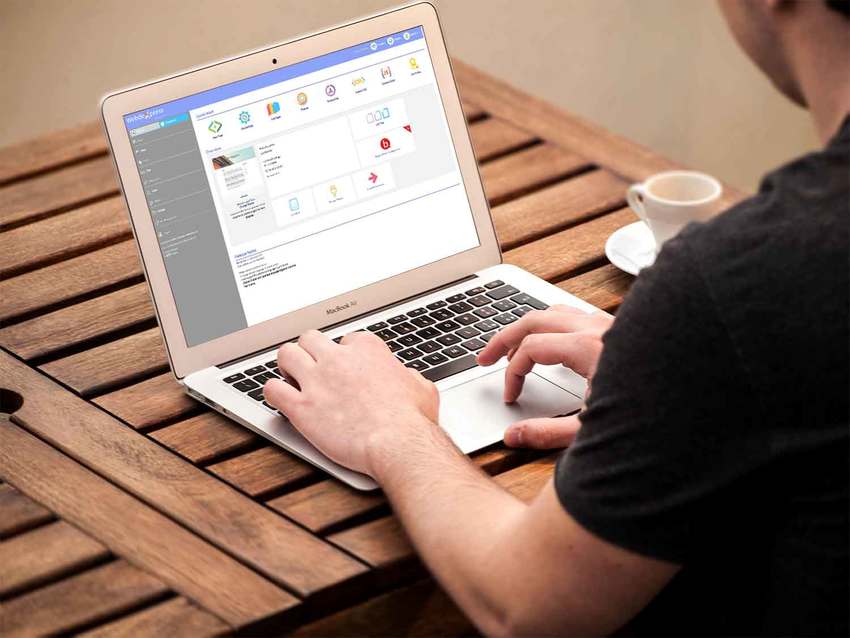Your Website: Smart Functionality
Oct
10
The first thing to consider is your domain. Is your URL address easy to remember? Is it easy to spell? Avoid a domain name with too many words and try to avoid hyphens altogether. A good rule of thumb to remember: if you tell someone to visit your domain and they can’t write it down, is it simple enough for them to recall from memory?
Keep your navigation menu as simple as possible. It looks cleaner, organized and professional. Remember to have contact information easily visible, but links to your blog, store hours or testimonials can be placed at the footer of your site.
Today, many people are searching and shopping on their devices, so it’s more critical than ever to have a mobile-responsive website design. This is where your website adapts to the screen size on which it’s viewed. Make sure all your links and forms are working in all versions of your site.
Finally, we recommend having an “About” section that tells a brief history and shares your company values or mission statement, so your customers can gain more trust in you by having a better understanding of who you are.