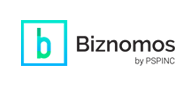Discover new WebdeReserve features for simplifying your event management
b) Fill out the required fields.
c) Choose Enable or Disable under Cancellation By Participants.
※ Deadlines align with the event’s time zone.
※ Cancellations cannot extend beyond the event’s end date/time.
e) Save your event, and you’re good to go!
Optional: Make it visible but not mandatory.
Unnecessary: Hide the field entirely for a simpler form.
※ Once an application is submitted, this setting cannot be modified.
※ If you adjust the field after embedding the form, remember to re-embed to maintain functionality.
|
Pacific Software Publishing, Inc. 1404 140th Place N.E., Bellevue, WA 98007 |
| PSPINC Creates Tools For Your Business |
| Pacific Software Publishing, Inc. is headquartered in Bellevue, Washington and provides domain, web, and email hosting to more than 40,000 companies of all sizes around the world. We design and develop our own software and are committed to helping businesses of all sizes grow and thrive online. For more information you can contact us at 800-232-3989, by email at info@pspinc.com or visit us online at https://www.pspinc.com. |