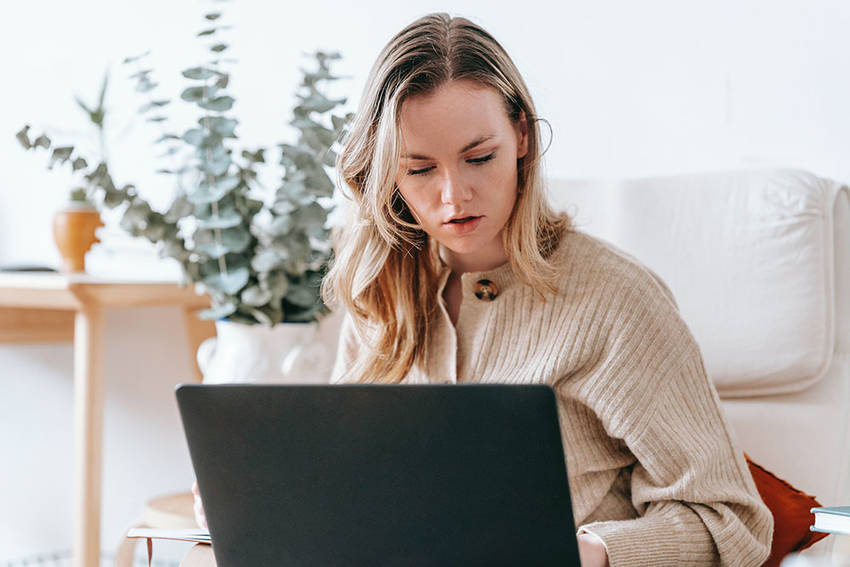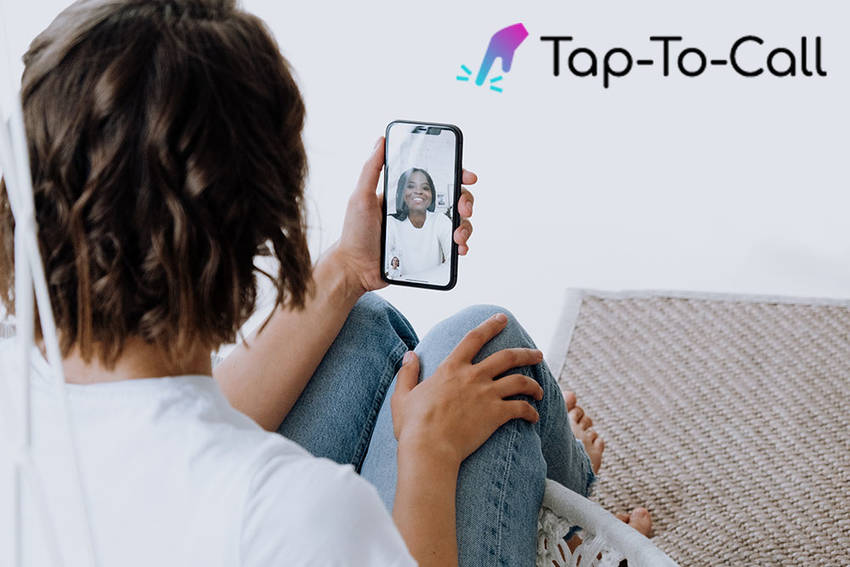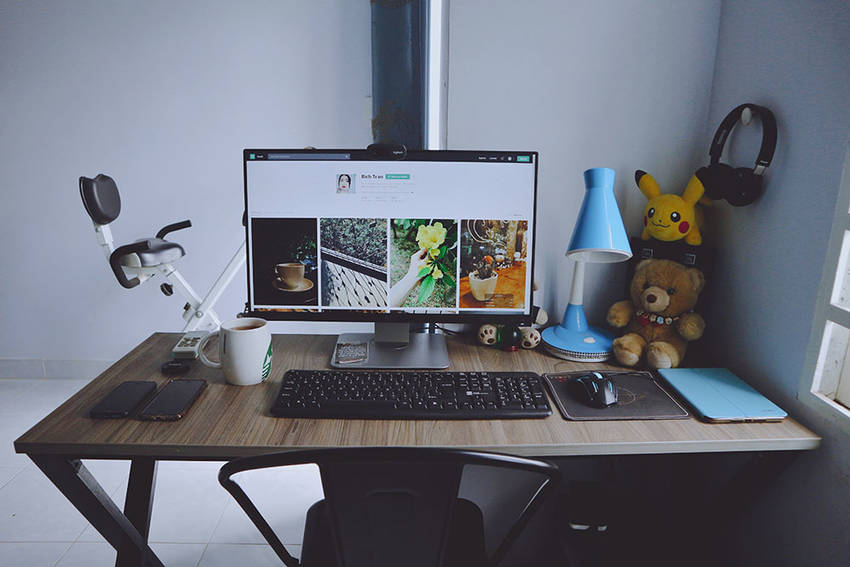What is Web Development?
Back-end development refers to everything that happens behind the scenes, ensuring a site works the way it’s supposed to. This usually includes creating a site’s basic framework, like database interactions, server, network, and hosting configuration, and business logic. To do so, back-end developers use their knowledge of server-side programming languages, which include PHP, Ruby, and Python. Lastly, full-stack development combines knowledge and tasks from front-end and back-end development, so full-stack developers usually take on more leadership roles on projects.
Steps in the Web Development Process
1. Acquire a domain name
Domain names are the unique URLs users will type into their browser windows to get to a website. Good domain names can be hard to come by, so doing this step first helps lower the chances someone else will snatch the one you want first. But the name of your domain will also heavily influence the overall design of the site.
2. Form a plan
If you’re building a website for a client, the planning steps include meeting with said client and figuring out what they need. Even if they’re not entirely sure what they’ll need, as the developer, you’ll need to determine the site’s overall purpose and goals. That will then help inform the kinds of content that will be on the site and how it’ll be arranged.
3. Create a mockup
To give you and your client a better representation of what the site will look like, create a mockup. This will generally start with a wireframe, which is a two-dimensional skeletal outline of a webpage or app. And it’ll also involve creating a sitemap, which lists files on your site to help search engines like Google crawl and index your site’s context. In addition, you may also need to create a prototype that takes the mockup a step further to show how the site will function.
4. Research your client’s target audience
Learning more about who the website’s meant for will give you a better idea of what content will be on the page. And that will then help inform how the site should look. Again, the site’s overall design should appeal to the client’s audience, encouraging them to take action like purchasing a product or staying on the site longer.
5. Build the back-end
Back-end developers will start by building the back-end of the homepage first and move on to the other pages by creating a “shell”, which front-end developers will later fill with content. During this step, developers will add functional elements like contact forms and shopping carts and make sure they work properly.
6. Build the front-end
Working on the front end of the website will focus more on the design aspect of the site and will include some basic coding using HTML and CSS, as well as JavaScript, if needed.
To ensure everything works the way it’s supposed to on your site, test your site features. This will prevent users from coming to your site and clicking on a broken link or encountering other issues. Another thing to look out for is seeing how different the site may look on different devices and different browsers.
8. Launch your site
After finishing the development phases, it’s time to launch your site!
9. Promote your site
While having a site is a great first step, no one will come to your site if no one knows it exists. That’s where promotion comes in, which you or the client could do in-house or outsource marketing work to an outside agency like PSPINC. Web development work doesn’t always involve a lot of marketing, but it’s important to remember that the site you’ve built and the marketing work it’ll take to promote that site directly correlate; the site needs to stand up on its own once the marketing team leads users to the site. A good marketing strategy will bring users to the site, but the site and its offering will determine if users stay and convert.
10. Monitor your site
Lastly, your web development duties may also involve monitoring the site, which includes checking website traffic, adjusting content to better optimize the site, and updating content as needed as time goes on.
If you’re looking for custom development, custom design, or even marketing services for your business, reach out for a free consultation on our website so we can work together to find the right solution for you and your business.
| Pacific Software Publishing, Inc. 1404 140th Place N.E., Bellevue, WA 98007 |
| PSPINC Creates Tools For Your Business |
| Pacific Software Publishing, Inc. is headquartered in Bellevue, Washington and provides domain, web, and email hosting to more than 40,000 companies of all sizes around the world. We design and develop our own software and are committed to helping businesses of all sizes grow and thrive online. For more information you can contact us at 800-232-3989, by email at info@pspinc.com or visit us online at https://www.pspinc.com. |