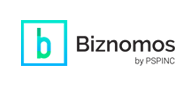WebdeXpress: How to Embed Google Maps Into Your Website
- Improved customer experience: A map of your business’s location serves as a great visual representation, making it easy for customers to find your business and convenient since visitors won’t have to leave your website.
- Improved SEO: Displaying your location with Google Maps signals to Google that your business has a physical location, providing search engines with more information about your business and potentially boosting your rankings.
- Increased credibility: A well-integrated Google Map on your website makes your website look more professional and credible.
How to Embed Google Maps Onto your Website with WebdeXpress:
- Log in to your Dreamersi account.
- Open WebdeXpress.
- Either Edit Page or Add New Page.
- Add Page Title and URL (if adding a new page).
- Open the location on Google Maps.
- Click on the Share button.
- Click on Embed a map.
- Change map size if needed – Small, Medium, Large, or Custom size.
- Click on Copy HTML.
- Go back to WebdeXpress.
- Click on Tools --> Source code.
- Paste HTML.
- Click on Preview – if you want it to be bigger/smaller, adjust the size from Google Maps, click on Copy HTML, and paste it into the source code again.
- Click on Save.
- Click on Publish in the top right.
|
Pacific Software Publishing, Inc. 1404 140th Place N.E., Bellevue, WA 98007 |
| PSPINC Creates Tools For Your Business |
| Pacific Software Publishing, Inc. is headquartered in Bellevue, Washington and provides domain, web, and email hosting to more than 40,000 companies of all sizes around the world. We design and develop our own software and are committed to helping businesses of all sizes grow and thrive online. For more information you can contact us at 800-232-3989, by email at info@pspinc.com or visit us online at https://www.pspinc.com. |